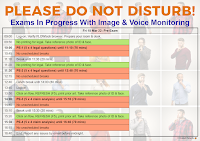Today was the e-EQE C Exam (Part 1: 0930-1230 CET - 180 mins and part 2: 1315 - 1615 CET - 180 mins). If you want to try yourself, see here for Part 1 files: C1-printable-EN (2022), C1-printable-FR (2022), C1-printable-DE (2022), C1-claims-EN (2022), C1-claims-DE (2022). And the Part 2 files: C2-printable-EN (2022), C2-printable-FR (2022), C2-printable-DE (2022), C2-claims-EN (2022), C2-claims-DE (2022). The claims were only available digitally, and have been extracted from candidate's answers (sorry, no French). The EPO normally makes official copies available in the compendium in the week after the EQE.
Today was the e-EQE C Exam (Part 1: 0930-1230 CET - 180 mins and part 2: 1315 - 1615 CET - 180 mins). If you want to try yourself, see here for Part 1 files: C1-printable-EN (2022), C1-printable-FR (2022), C1-printable-DE (2022), C1-claims-EN (2022), C1-claims-DE (2022). And the Part 2 files: C2-printable-EN (2022), C2-printable-FR (2022), C2-printable-DE (2022), C2-claims-EN (2022), C2-claims-DE (2022). The claims were only available digitally, and have been extracted from candidate's answers (sorry, no French). The EPO normally makes official copies available in the compendium in the week after the EQE.
- The general impression seems to be that there was still a lot to read in Part 1, but that it was more manageable than 2021. I have not made the exam yet, so I cannot comment on it myself.
- Just like last year, there ere a lot of issues when handing the answers at the end of each part (see below)
- If you had any issues with the exam, report them as soon as possible to helpdesk@eqe.org. Formally, complaints must be formally filed no later than midnight on the day of the exam you are complaining about. I have helped update Preston Richard's template for EQE complaints to make the process a little easier, especially after a tiring day. Even if you have miss the formal deadline, submit all complaints that could affect your marking or performance as quickly as possible. You can also give a reason why you were not able to submit immediately after the exam, such as tiredness or needing to prepare for the next exam.
1. Telegram chat groups
- Join the EQE Telegram groups to discuss issues with other candidates: Main group (324 members), Study group (133 members), ABC&PE-claims (206 members), D&PE-legal (166 members) and Marketplace (72 members). The groups are public, and open to any tutors or candidates. A few rules: treat others with respect, no discussion of cheating, no exchange of large sections of copyrighted materials (use of excerpts for study and discussion allowed). During scheduled exams, no discussion of the exam questions or answers. During mocks, no restrictions.
- It is now strongly recommended to log-on to WISEflow at least 60 minutes before the start of the first part of each exam. This gives you a chance to see if everything is working. After clicking on the correct exam flow, you enter the flow page.
- Early camera check: It is possible to start the FLOWlock/LockDown Browser in the flow page up to 60 minutes before the exam to test your camera and microphone by performing the ID check.
- If you do not need to print, you can just stay in the Browser, waiting for the exam to start.
- If you need to print using that computer, you must exit the Browser, restart your internet browser, log back in to WISEflow, and enter the flow page again. You will also need to perform the ID check again.
- It is also possible to print using a second computer logged into WISEflow, but this second computer must be turned off and out of reach during the exam.
- Print BEFORE starting the FLOWlock Browser: At least 10 minutes before the start of the exam, any printable documents will appear on the flow page. Click on the refresh icon (clockwise arrow) or press F5 to see them. This year, it seemed as if the documents were available about 20 minutes before the start.
- Most copies of candidates C1 answers were timely available Part 1 for printing.
- Last year, there were some problems last year with missing pages in the pdf's, so check them to see if they look complete and report any problem. It was a pdf conversion issue, and the complete answers were correctly submitted and could be easily be reconverted. This year, at least one person in A had the first letters of each paragraph missing and some words in between were also missing.
3. FLOWlock / LockDown Browser
- Browser updates: it is now expected that you verify the software at least once in the morning BEFORE each exam. You should be using the latest version of FLOWlock / LockDown Browser
- To verify: after logging-in to WISEflow, click on the drop down menu next to your name and select "Edit profile" and "Test Browser". This will start the FLOWlock / LockDown Browser, and check that it is
up to date correctly installed. However, I learned from a couple of people that contrary to the normal meaning of the word "Verify", the command does not check whether the Browser is up to date. The only way to check appears to be to download the latest version and compare the file name with the earlier one you downloaded. - Several people did report Browser stability problems after updating - everything was fine during their mock exams in February.
- Browser crashes during A, B, C and D: many people had crashes, even with home computers on home networks who had no problems during the mocks. After successfully starting, the Browser spontaneously vanished, with just the desktop backdrop being visible. This issue was seen by some during the mocks. It is unclear what the cause is.
- if an internet browser can be opened, you can restart WISEflow.
- if no options are available, you may need to to reboot your computer, and then restart WISEflow.
- Prepare a backup system: I heard on Monday about someone who had no problems during the mocks, but could not get into any parts of the D exam yesterday because the Browser would not recognise the laptop internal camera (a personal laptop with no external cameras connected). What a disaster - a year of preparation flushed away by WISEflow. If you have had crashes, or you are worried, prepare a backup system and have it in your room, turned off and out of reach:
- Borrow a computer to which you can have full administrator privileges. The recommended technical specs are very low. Or ask your IT department if they have an old one that they can reset and give you administrator privileges.
- You will have the least chance of technical issues if you use a dedicated desktop with one screen (at least 27 inch), one camera, one microphone, one keyboard, one mouse, one loudspeaker device, one printer, direct wired (USB/HDMI) connections to all peripherals, administrator access, cabled (LAN) access. The chances of problems are even more reduced by connecting to a non-company network.
- Chat window frozen:
several many people found after a crash (and logging in again) that chat window remained open in the "Calling representative" or "Contacting invigilation" mode. There was no way to stop it, move it, or to contact an invigilator. This meant that it was not possible to request an unscheduled break, for example, or to report any other issues. At least one person had to waste more time calling the EQE helpdesk telephone number (which has very limited capacity) to get back in because the chat was frozen. - helpdesk suggested refreshing - the refresh icon is the "clockwise arrow" at the top left between X and (i). F5 should also work (at least in Windows).
- if it still does not work, continue working on your exam. If you need to contact the helpdesk, call +49 89 2399 5155 (helpdesk number with very limited capacity).
- Lost lines from answer: after a FLOWlock Browser crash, rebooting and logging-in, one person reported that they were missing the lines from the last several minutes of thier had been lost, and they had to retype them.
- Can't find Refresh: Refresh will solve a lot of problems. The refresh icon is the "clockwise arrow" at the top left between X and (i). F5 should also work (at least in Windows).
- Blurry assignment preview: many candidates have reported this problem. The assignment preview window is the only possibility in FLOWlock to allow side-by-side comparison, so the blurriness makes this unusable. The official guidance received from the helpdesk, both during the mocks and during exams, is to not use the preview window, or that it was due to the individual system.
- a solution reported in the Telegram groups was to adjust the text zoom ratio in WINDOWS/ Display Settings to 125% before starting the FLOWlock Browser.
- Note that this WINDOWS setting cannot be set or reset during the exam.
- The zoom level of the FLOWlock Browser and all the tabs can be set during the exam using the selection menu which appears when the (i) icon in the top left is clicked.
- It is also possible to separately change the zoom level of an assignment tab using CTRL+SCROLL MOUSE, or the (-) and (+) buttons in the assignment tab toolbar. Zoom settings can also be set directly by clicking on the arrow next to the percentage in the assignment tab toolbar.
- It is only possible to separately change the zoom level of the answer tab using CTRL+SCROLL MOUSE.
- At least one person reported that after setting the zoom to 125%, they spontaneously got the blurred window again. They were advised by the helpdesk to just close the preview window.
- Many problems handing-in: both at the end of Part 1 and at the end of Part 2.
This was a major problem last year during C, related to the high number of candidates handing in relatively long exam answers. This is an area where WISEflow and the FLOWlock Browser work well - you need to first try refreshing (F5 "clockwise arrow" at the top left). If that does not work, contact the helpdesk who will guide you. During the C exam, the large number of calls made the response slow, but everybody was eventually helped. The main issue is having such a problems at the end of Part 1 - many did not get a full scheduled break, and some were not able to print out their Part 1 answer for reference during Part 2.
There are many options available to the invigilator, including downloading your answer locally using an administrators menu and emailing it. FLOWlock Browser is continuously saving versions local and cloud versions of your answer. But always check your answer to see if it seems complete.
Even if you managed to file your answer and everything seems fine, you should still file a complaint. it is unlikely that there will be problems, but just in case some of your answer got corrupted or appears missing. They can then double check if something looks strange during the marking.