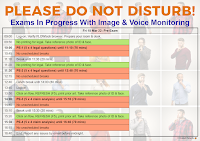- Friday was the e-EQE Pre-Exam (Part 1: 1000-1110 CET - 70 mins, Part 2: 1130-1240 CET - 70 mins, Part 3: 1400-1510 CET - 70 mins and Part 4: 1530 - 1640 CET - 70 mins).
- If you want to try yourself, see here for the files: PE-1-2-3-4-questions-EN (2022), PE-3-printable-EN (2022), PE-3-printable-FR (2022), PE-4-printable-EN (2022), PE-4-printable-FR (2022). Sorry, no DE printable files.
- The questions (only EN, sorry) and statements (in DE/EN/FR) were only available digitally, and have been extracted from candidate's answers. The questions from all parts have been combined in one file.
- Unfortunately, the pages in the candidate copy are saved as low-resolution screenshots, so it was not possible to accurately OCR the text. The font is a little small, but certainly readable on-screen.
- The order of statements is randomised between candidates, so statement numbers have not been used.
Sunday, March 20, 2022
e-EQE: 18 Mar 2022 - Pre-Exam - copy to try yourself
Friday, March 18, 2022
e-EQE: 18 Mar 2022 - Pre-Exam - (copy in separate post) last exam
Updated 20 Mar 22: copy to try yourself is in separate post
Updated 18 Mar 22: some technical and language problems
Today was the e-EQE Pre-Exam (Part 1: 1000-1110 CET - 70 mins, part 2: 1130-1240 CET - 70 mins, part 3: 1400-1510 CET - 70 mins and part 4: 1530 - 1640 CET - 70 mins).
- I am keeping my fingers crossed for all 2022 candidates 🤞🤞🤞.
- The choice of topics for the legal questions seemed different from previous years. After all the issues with calendars, they have decided not to require any time limit calculations. Coincidence?
- I have not made it yet, but check the Telegram groups for some discussions and comments. Today there were not a lot of discussions - most seem to be happy to have survived the second eEQE, and to start the weekend early. Some short discussions about complexity.
No widespreadSome technical issues reported during Pre-Exam 👍👍👍- see below.- If you had any issues with the exam, report them as soon as possible to helpdesk@eqe.org. Formally, complaints must be formally filed no later than midnight on the day of the exam you are complaining about. I have helped update Preston Richard's template for EQE complaints to make the process a little easier, especially after a tiring day. Even if you have miss the formal deadline, submit all complaints that could affect your marking or performance as quickly as possible. You can also give a reason why you were not able to submit immediately after the exam, such as tiredness or needing to prepare for the next exam.
- Thanks to all the invigilators, helpdesk staff, EQE secretariat members, and epi/EPO members who have been working tirelessly for the last few months to make it happen. Even under pretty stressful conditions (on both sides), many candidates had positive experiences of the invigilation system. 👍👍👍.
- the only issues seem to be with the capacity and thus the wait time
- And good luck to those involved in the marking - at least you will not have to struggle with poor handwriting any more 😉, although there are a lot of spelling mistakes and copy/paste errors to puzzle over.
- You survived the second eEQE 🥇
- Put your TAB and WINKEY caps back 😀
- Manually uninstall Lockdown Browser: in Win10, it is found in the start menu under Respondus
- be suspicious of any emails mentioning WISEflow or Lockdown Browser
- if you get any emails about "updates" of the Lockdown Browser, do not click on them. Only update through WISEflow.
- Preferably unplug all the extra cameras and microphones. Or at least cover the cameras when not in use.
- Take a couple of days off and celebrate 😉
- Don't read blog posts about model answers. They are usually made by EQE nerds who made the exams under relaxed conditions. They could still be wrong. Even if it is a perfect answer, no-one knows where all the marks will be awarded.
- The marking sheets are only finalised after the exam following discussions within the committees about what to accept and what not. For example, if there was an issue almost no-one dealt with, they usually compensate by awarding marks for something else that most people got. The exams also have built-in fail-safes, so if you miss something, you will not lose marks everywhere.
3. Telegram chat groups
- Join the EQE Telegram groups to discuss issues with other candidates: Main group (324 members), Study group (133 members), ABC&PE-claims (206 members), D&PE-legal (166 members) and Marketplace (72 members). The groups are public, and open to any tutors or candidates. A few rules: treat others with respect, no discussion of cheating, no exchange of large sections of copyrighted materials (use of excerpts for study and discussion allowed). During scheduled exams, no discussion of the exam questions or answers. During mocks, no restrictions.
- Many language errors in the navigation buttons
- PE-1 and PE-2: button labels were in German, PE-3: button labels were in French, PE-4: button labels were in English. These languages could not be changed by changing the assignment language.
- when the problem was reported, the invigilators provided translations
- the questions and statements were visible in DE, EN, and FR
- Some problems handing-in Pre-exam answers
- This was a major problem yesterday during C1 and C2. There it was related to the high number of candidates handing in relatively long exam answers. I am not sure of the numbers for Pre-Exam this year.
- This is an area where WISEflow and the FLOWlock Browser work well - you need to first try refreshing (F5 "clockwise arrow" at the top left). If that does not work, contact the helpdesk who will guide you.
- There are many options available to the invigilator, including downloading your answer locally using an administrators menu and emailing it. FLOWlock Browser is continuously saving versions local and cloud versions of your answer. But always check your answer to see if it seems complete.
- Even if you managed to file your answer and everything seems fine, you should still file a complaint. it is unlikely that there will be problems, but just in case some of your answer got corrupted or appears missing. They can then double check if something looks strange during the marking.
Thursday, March 17, 2022
e-EQE: 18 Mar 2022 - Pre-Exam - good luck!
Updated 10 Mar 22: clarify that you must print before starting FLOWlock Browser
- This is a detailed exam schedule for Pre-Exam (PE) 2022, indicating scheduled and unscheduled break times.
- Don't forget your calendars
- External Resources at www.epo.org are available online during the exam. For all other materials, such as PCT Applicants Guide, you will need to have them on paper.
- Be prepared to contact the invigilators by chat widget, and be prepared to deal with FLOWlock Browser crashes. Only in emergencies and if the chat widget is not available, call the epo helpdesk: +49 89 2399 5155. Telephone lines are very limited - the chat widget is strongly recommended. Communication via email will not be dealt with.
- Last year, candidates received an e-mail with a hyperlink just before the exam. This year, no email will be sent - the flows will made available well before each of your exams, so you will see them after logging into WISEflow.
- Get everything ready early so you can relax. It is recommended to log-in 60 minutes before the start of the first flow. This will also give enough time to make sure that the room requirements are complied with, and to create your own evidence.
- Print BEFORE starting the FLOWlock Browser: 10 minutes before the start of the exam, any printable documents will appear on the flow page. Click on the refresh icon (clockwise arrow) or press F5 to see them.
- It is also possible to print using a second computer logged into WISEflow, but this second computer must be turned off and out of reach during the exam.
- Have a valid official photo ID (identity card or passport) ready and keep it within easy reach during the whole exam. You MUST verify your identity at the start of EACH FLOW by holding your ID next to your face for the entry photo. See Instructions to Candidates ITC IV, 6.
- During the exam, you must to stay in front of the camera - everything you want to use must be within arms reach.
- Don't lose track of time ⏰ during the scheduled lunch break - if you are more than 10 minutes late, you may need the invigilator password to start the flow
- During scheduled exam times and scheduled breaks, don't go online discussing the exam or share confidential exam info, such as personal login details & invigilator passwords. Wait until the scheduled end of the last part of each exam - after that, you can freely discuss. But remember - no-one knows the expected answers and which alternatives will be accepted.
- If you are not sure of an answer, or you know it will take a long time to figure it out or to look it up, leave the question(s) until the end. But make sure you give an answer to each question before the end of the part.
Good luck!
e-EQE: 17 Mar 2022 - C Exam - copy to try yourself

- The general impression seems to be that there was still a lot to read in Part 1, but that it was more manageable than 2021. I have not made the exam yet, so I cannot comment on it myself.
- Just like last year, there ere a lot of issues when handing the answers at the end of each part (see below)
- If you had any issues with the exam, report them as soon as possible to helpdesk@eqe.org. Formally, complaints must be formally filed no later than midnight on the day of the exam you are complaining about. I have helped update Preston Richard's template for EQE complaints to make the process a little easier, especially after a tiring day. Even if you have miss the formal deadline, submit all complaints that could affect your marking or performance as quickly as possible. You can also give a reason why you were not able to submit immediately after the exam, such as tiredness or needing to prepare for the next exam.
1. Telegram chat groups
- Join the EQE Telegram groups to discuss issues with other candidates: Main group (324 members), Study group (133 members), ABC&PE-claims (206 members), D&PE-legal (166 members) and Marketplace (72 members). The groups are public, and open to any tutors or candidates. A few rules: treat others with respect, no discussion of cheating, no exchange of large sections of copyrighted materials (use of excerpts for study and discussion allowed). During scheduled exams, no discussion of the exam questions or answers. During mocks, no restrictions.
- It is now strongly recommended to log-on to WISEflow at least 60 minutes before the start of the first part of each exam. This gives you a chance to see if everything is working. After clicking on the correct exam flow, you enter the flow page.
- Early camera check: It is possible to start the FLOWlock/LockDown Browser in the flow page up to 60 minutes before the exam to test your camera and microphone by performing the ID check.
- If you do not need to print, you can just stay in the Browser, waiting for the exam to start.
- If you need to print using that computer, you must exit the Browser, restart your internet browser, log back in to WISEflow, and enter the flow page again. You will also need to perform the ID check again.
- It is also possible to print using a second computer logged into WISEflow, but this second computer must be turned off and out of reach during the exam.
- Print BEFORE starting the FLOWlock Browser: At least 10 minutes before the start of the exam, any printable documents will appear on the flow page. Click on the refresh icon (clockwise arrow) or press F5 to see them. This year, it seemed as if the documents were available about 20 minutes before the start.
- Most copies of candidates C1 answers were timely available Part 1 for printing.
- Last year, there were some problems last year with missing pages in the pdf's, so check them to see if they look complete and report any problem. It was a pdf conversion issue, and the complete answers were correctly submitted and could be easily be reconverted. This year, at least one person in A had the first letters of each paragraph missing and some words in between were also missing.
3. FLOWlock / LockDown Browser
- Browser updates: it is now expected that you verify the software at least once in the morning BEFORE each exam. You should be using the latest version of FLOWlock / LockDown Browser
- To verify: after logging-in to WISEflow, click on the drop down menu next to your name and select "Edit profile" and "Test Browser". This will start the FLOWlock / LockDown Browser, and check that it is
up to datecorrectly installed. However, I learned from a couple of people that contrary to the normal meaning of the word "Verify", the command does not check whether the Browser is up to date. The only way to check appears to be to download the latest version and compare the file name with the earlier one you downloaded. - Several people did report Browser stability problems after updating - everything was fine during their mock exams in February.
- Browser crashes during A, B, C and D: many people had crashes, even with home computers on home networks who had no problems during the mocks. After successfully starting, the Browser spontaneously vanished, with just the desktop backdrop being visible. This issue was seen by some during the mocks. It is unclear what the cause is.
- if an internet browser can be opened, you can restart WISEflow.
- if no options are available, you may need to to reboot your computer, and then restart WISEflow.
- Prepare a backup system: I heard on Monday about someone who had no problems during the mocks, but could not get into any parts of the D exam yesterday because the Browser would not recognise the laptop internal camera (a personal laptop with no external cameras connected). What a disaster - a year of preparation flushed away by WISEflow. If you have had crashes, or you are worried, prepare a backup system and have it in your room, turned off and out of reach:
- Borrow a computer to which you can have full administrator privileges. The recommended technical specs are very low. Or ask your IT department if they have an old one that they can reset and give you administrator privileges.
- You will have the least chance of technical issues if you use a dedicated desktop with one screen (at least 27 inch), one camera, one microphone, one keyboard, one mouse, one loudspeaker device, one printer, direct wired (USB/HDMI) connections to all peripherals, administrator access, cabled (LAN) access. The chances of problems are even more reduced by connecting to a non-company network.
- Chat window frozen:
severalmany people found after a crash (and logging in again) that chat window remained open in the "Calling representative" or "Contacting invigilation" mode. There was no way to stop it, move it, or to contact an invigilator. This meant that it was not possible to request an unscheduled break, for example, or to report any other issues. At least one person had to waste more time calling the EQE helpdesk telephone number (which has very limited capacity) to get back in because the chat was frozen. - helpdesk suggested refreshing - the refresh icon is the "clockwise arrow" at the top left between X and (i). F5 should also work (at least in Windows).
- if it still does not work, continue working on your exam. If you need to contact the helpdesk, call +49 89 2399 5155 (helpdesk number with very limited capacity).
- Lost lines from answer: after a FLOWlock Browser crash, rebooting and logging-in, one person reported that they were missing the lines from the last several minutes of thier had been lost, and they had to retype them.
- Can't find Refresh: Refresh will solve a lot of problems. The refresh icon is the "clockwise arrow" at the top left between X and (i). F5 should also work (at least in Windows).
- Blurry assignment preview: many candidates have reported this problem. The assignment preview window is the only possibility in FLOWlock to allow side-by-side comparison, so the blurriness makes this unusable. The official guidance received from the helpdesk, both during the mocks and during exams, is to not use the preview window, or that it was due to the individual system.
- a solution reported in the Telegram groups was to adjust the text zoom ratio in WINDOWS/ Display Settings to 125% before starting the FLOWlock Browser.
- Note that this WINDOWS setting cannot be set or reset during the exam.
- The zoom level of the FLOWlock Browser and all the tabs can be set during the exam using the selection menu which appears when the (i) icon in the top left is clicked.
- It is also possible to separately change the zoom level of an assignment tab using CTRL+SCROLL MOUSE, or the (-) and (+) buttons in the assignment tab toolbar. Zoom settings can also be set directly by clicking on the arrow next to the percentage in the assignment tab toolbar.
- It is only possible to separately change the zoom level of the answer tab using CTRL+SCROLL MOUSE.
- At least one person reported that after setting the zoom to 125%, they spontaneously got the blurred window again. They were advised by the helpdesk to just close the preview window.
- Many problems handing-in: both at the end of Part 1 and at the end of Part 2.
- This was a major problem last year during C, related to the high number of candidates handing in relatively long exam answers. This is an area where WISEflow and the FLOWlock Browser work well - you need to first try refreshing (F5 "clockwise arrow" at the top left). If that does not work, contact the helpdesk who will guide you. During the C exam, the large number of calls made the response slow, but everybody was eventually helped. The main issue is having such a problems at the end of Part 1 - many did not get a full scheduled break, and some were not able to print out their Part 1 answer for reference during Part 2.
- There are many options available to the invigilator, including downloading your answer locally using an administrators menu and emailing it. FLOWlock Browser is continuously saving versions local and cloud versions of your answer. But always check your answer to see if it seems complete.
- Even if you managed to file your answer and everything seems fine, you should still file a complaint. it is unlikely that there will be problems, but just in case some of your answer got corrupted or appears missing. They can then double check if something looks strange during the marking.
Wednesday, March 16, 2022
e-EQE: 17 Mar 2022 - C Exam - good luck!
Updated 10 Mar 22: clarify that you must print before starting FLOWlock Browser
- This is a detailed exam schedule for C 2022, indicating scheduled and unscheduled break times.
- External Resources at www.epo.org are available online during the exam. For all other materials, you will need to have them on paper. If you are planning to annotate digitally, be prepared to deal with limitations in the software.
- The B and C Exams are the least adapted to the new digital format. If it is similar to the 2021 exam, there will be quite a lot to read, a lot to answer and not much time to waste.
- My suggestion for C is to either just work on paper, or combine paper & digital. Only working digitally is not a good idea - you are disadvantaging yourself in time, and you lose the ability to compare and make permanent notes. Digital annotations made in Part 1 are not available in Part 2, and your own answer to Part 1 is only available to print before starting Part 2 (it is not available digitally).
- To work exclusively on paper, you just need to carefully copy the claims as granted onto paper, which you will have with you for the rest of the exam (and during the scheduled break). Depending on how the exam is divided, there will be new claims to be attacked in Part 2, and possibly new prior art.
- Be prepared to contact the invigilators by chat widget, and be prepared to deal with FLOWlock Browser crashes. Only in emergencies and if the chat widget is not available, call the epo helpdesk: +49 89 2399 5155. Telephone lines are very limited - the chat widget is strongly recommended. Communication via email will not be dealt with.
- Last year, candidates received an e-mail with a hyperlink just before the exam. This year, no email will be sent - the flows will made available well before each of your exams, so you will see them after logging into WISEflow.
- Get everything ready early so you can relax. It is recommended to log-in 60 minutes before the start of the first flow. This will also give enough time to make sure that the room requirements are complied with, and to create your own evidence.
- Print BEFORE starting the FLOWlock Browser: 10 minutes before the start of the exam, any printable documents will appear on the flow page. Click on the refresh icon (clockwise arrow) or press F5 to see them.
- It is also possible to print using a second computer logged into WISEflow, but this second computer must be turned off and out of reach during the exam.
During the exam
- Have a valid official photo ID (identity card or passport) ready and keep it within easy reach during the whole exam. You MUST verify your identity at the start of EACH FLOW by holding your ID next to your face for the entry photo. See Instructions to Candidates ITC IV, 6.
- During the exam, you must to stay in front of the camera - everything you want to use must be within arms reach.
- During scheduled exam times and unscheduled breaks, don't go online discussing the exam or share confidential exam info, such as personal login details & invigilator passwords. Wait until the scheduled end of the last part of the exam - after that, you can freely discuss. But remember - no-one knows the expected answers, how the marks will be awarded, and which alternatives will be accepted.
- More than one answer is frequently accepted. This is decided after the exam based upon the actual answers provided.
- You can still fail if you are on the right track but don't hand in enough to be marked properly. Don't spend too much time analysing and thinking - hand-in as much as answer as possible, even if you are not sure if it is "correct".
- Concentrate on completing the parts of the answer as soon as possible which are awarded the most marks (the examiners reports include a marking table).
- If you are working digitally, it is fine to have a "notes" or "analysis" section in your answer, and to hand-it in. Help your marker by clearly distinguishing between "notes"/"analysis" and your answer to the exam.
Good luck!
e-EQE: 15 Mar 2022 - B Exam - no copy (sorry), short report
Yesterday was the e-EQE B Exam (0930-1300 CET - 210 mins). Unfortunately, I do not have a complete copy of the non-printable parts yet = application description, claims as filed, EPO communication, clients letter with proposed claims. The EPO normally makes official copies available in the compendium in the week after the EQE.
- It was shorter in length than last year, so that made it a little more manageable.
- There were many complaints about the exam being too mechanical - in fact, it looked like it was from years ago when candidates could choose between Electricity-Mechanics or Chemistry, where specialist knowledge was required to make the exam.
- I have not made the exam yet, so I cannot comment on it myself.
- If you had any issues with the exam, report them as soon as possible to helpdesk@eqe.org. Formally, complaints must be filed no later than midnight on the day of the exam you are complaining about. I have helped update Preston Richard's template for EQE complaints to make the process a little easier, especially after a tiring day. Even if you have miss the formal deadline, submit all complaints that could affect your marking or performance as quickly as possible. You can also give a reason why you were not able to submit immediately after the exam, such as tiredness or needing to prepare for the next exam.
1. Telegram chat groups
- Join the EQE Telegram groups to discuss issues with other candidates: Main group (306 members), Study group (128 members), ABC&PE-claims (188 members), D&PE-legal (152 members) and Marketplace (69 members). The groups are public, and open to any tutors or candidates. A few rules: treat others with respect, no discussion of cheating, no exchange of large sections of copyrighted materials (use of excerpts for study and discussion allowed). During scheduled exams, no discussion of the exam questions or answers. During mocks, no restrictions.
- It is now strongly recommended to log-on to WISEflow at least 60 minutes before the start of the first part of each exam. This gives you a chance to see if everything is working. After clicking on the correct exam flow, you enter the flow page.
- Early camera check: It is possible to start the FLOWlock/LockDown Browser in the flow page up to 60 minutes before the exam to test your camera and microphone by performing the ID check.
- If you do not need to print, you can just stay in the Browser, waiting for the exam to start.
- If you need to print using that computer, you must exit the Browser, restart your internet browser, log back in to WISEflow, and enter the flow page again. You will also need to perform the ID check again.
- It is also possible to print using a second computer logged into WISEflow, but this second computer must be turned off and out of reach during the exam.
- Print BEFORE starting the FLOWlock Browser: 10 minutes before the start of the exam, any printable documents will appear on the flow page. Click on the refresh icon (clockwise arrow) or press F5 to see them.
- All copies of candidates answers were available 60 mins after the scheduled end of the exam.
- Last year, there were some problems last year with missing pages in the pdf's, so check them to see if they look complete and report any problem. It was a pdf conversion issue, and the complete answers were correctly submitted and could be easily be reconverted. This year, at least one person had the first letters of each paragraph missing and some words in between were also missing.
3. FLOWlock / LockDown Browser
- Browser updates: it is now expected that you verify the software at least once in the morning BEFORE each exam. You should be using the latest version of FLOWlock / LockDown Browser
- To verify: after logging-in to WISEflow, click on the drop down menu next to your name and select "Edit profile" and "Test Browser". This will start the FLOWlock / LockDown Browser, and check that it is up to date.
- Several people did report Browser stability problems after updating - everything was fine during their mock exams in February.
- Browser crashes during A, B and D: many people had crashes, even with home computers on home networks who had no problems during the mocks. After successfully starting, the Browser spontaneously vanished, with just the desktop backdrop being visible. This issue was seen by some during the mocks. It is unclear what the cause is.
- if an internet browser can be opened, you can restart WISEflow.
- if no options are available, you may need to to reboot your computer, and then restart WISEflow.
- Prepare a backup system: I heard on Monday about someone who had no problems during the mocks, but could not get into any parts of the D exam yesterday because the Browser would not recognise the laptop internal camera (a personal laptop with no external cameras connected). What a disaster - a year of preparation flushed away by WISEflow. If you have had crashes, or you are worried, prepare a backup system and have it in your room, turned off and out of reach:
- Borrow a computer to which you can have full administrator privileges. The recommended technical specs are very low. Or ask your IT department if they have an old one that they can reset and give you administrator privileges.
- You will have the least chance of technical issues if you use a dedicated desktop with one screen (at least 27 inch), one camera, one microphone, one keyboard, one mouse, one loudspeaker device, one printer, direct wired (USB/HDMI) connections to all peripherals, administrator access, cabled (LAN) access. The chances of problems are even more reduced by connecting to a non-company network.
- Chat window frozen: many people found after a crash (and logging in again) that chat window remained open in the "Calling representative" or "Contacting invigilation" mode. There was no way to stop it, move it, or to contact an invigilator. This meant that it was not possible to request an unscheduled break, for example, or to report any other issues. At least one person had to waste more time calling the EQE helpdesk telephone number (which has very limited capacity) to get back in because the chat was frozen.
- helpdesk suggested refreshing - the refresh icon is the "clockwise arrow" at the top left between X and (i). F5 should also work (at least in Windows).
- if it still does not work, continue working on your exam. If you need to contact the helpdesk, call +49 89 2399 5155 (helpdesk number with very limited capacity).
- Lost lines from answer: after a FLOWlock Browser crash, rebooting and logging-in, one person reported that they were missing the lines from the last several minutes of thier had been lost, and they had to retype them.
- Can't find Refresh: Refresh will solve a lot of problems. The refresh icon is the "clockwise arrow" at the top left between X and (i). F5 should also work (at least in Windows).
- Blurry assignment preview: many candidates have reported this problem. The assignment preview window is the only possibility in FLOWlock to allow side-by-side comparison, so the blurriness makes this unusable. The official guidance received from the helpdesk, both during the mocks and during exams, is to not use the preview window, or that it was due to the individual system.
- a solution reported in the Telegram groups was to adjust the text zoom ratio in WINDOWS/ Display Settings to 125% before starting the FLOWlock Browser.
- Note that this WINDOWS setting cannot be set or reset during the exam.
- The zoom level of the FLOWlock Browser and all the tabs can be set during the exam using the selection menu which appears when the (i) icon in the top left is clicked. For example, if this Browser zoom is set to 75%, some people indicated that the blurry assignment preview did not return, and everything was sized correctly.
- It is also possible to separately change the zoom level of an assignment tab using CTRL+SCROLL MOUSE, or the (-) and (+) buttons in the assignment tab toolbar. Zoom settings can also be set directly by clicking on the arrow next to the percentage in the assignment tab toolbar.
- It is only possible to separately change the zoom level of the answer tab using CTRL+SCROLL MOUSE.
Monday, March 14, 2022
e-EQE: 15 Mar 2022 - B Exam - good luck!
Final preparations
Updated 11 Mar 22: added entry photo requirements
Update 10 Mar 22: clarify printing must be done before starting FLOWlock Browser
- This is a detailed exam schedule for B 2022, indicating unscheduled break times.
- External Resources at www.epo.org are available online during the exam. For all other materials, you will need to have them on paper.
- If you are planning to annotate digitally, be prepared to deal with limitations in the software.
- The B and C Exams are the least adapted to the new digital format. If it is similar to the 2021 exam, there will be quite a lot to read, a lot to answer and not much time to waste.
- Be prepared to contact the invigilators by chat widget, and be prepared to deal with FLOWlock Browser crashes. Only in emergencies and if the chat widget is not available, call the epo helpdesk: +49 89 2399 5155. Telephone lines are very limited - the chat widget is strongly recommended. Communication via email will not be dealt with.
- Last year, candidates received an e-mail with a hyperlink just before the exam. This year, no email will be sent - the flows will made available well before each of your exams, so you will see them after logging into WISEflow.
- Get everything ready early so you can relax. It is recommended to log-in 60 minutes before the start of the first flow. This will also give enough time to make sure that the room requirements are complied with, and to create your own evidence.
- Print BEFORE starting the FLOWlock Browser: 10 minutes before the start of the exam, any printable documents will appear on the flow page. Click on the refresh icon (clockwise arrow) or press F5 to see them.
- It is also possible to print using a second computer logged into WISEflow, but this second computer must be turned off and out of reach during the exam.
During the exam
- Have a valid official photo ID (identity card or passport) ready and keep it within easy reach during the whole exam. You MUST verify your identity at the start of EACH FLOW by holding your ID next to your face for the entry photo. See Instructions to Candidates ITC IV, 6.
- During the exam, you must to stay in front of the camera - everything you want to use must be within arms reach.
- During scheduled exam times, don't go online discussing the exam or share confidential exam info, such as personal login details & invigilator passwords. Wait until the scheduled end of the exam - after that, you can freely discuss. But remember - no-one knows the expected answers, how the marks will be awarded, and which alternatives will be accepted.
- More than one answer is frequently accepted. This is decided after the exam based upon the actual answers provided. In B 2021, several different solutions were accepted.
- You can still fail if you are on the right track but don't hand in enough to be marked properly. Don't spend too much time analysing and thinking - hand-in as much as answer as possible, even if you are not sure if it is "correct".
- Concentrate on completing the parts of the answer as soon as possible which are awarded the most marks (the examiners reports include a marking table).
- If you are working digitally, it is fine to have a "notes" or "analysis" section in your answer, and to hand-it in. Help your marker by clearly distinguishing between "notes"/"analysis" and your answer to the exam.
Good luck!
Thursday, March 10, 2022
e-EQE: 10 Mar 2022 - A Exam - copy to try yourself
Updated 14 Mar 22: remedy for frozen chat window added
- The copy/paste seemed reasonably good, although the "ɑ" symbol was missing and had to be added by hand. WISEflow does have an Insert Symbol option, but it is time-consuming. I thought all these copy/paste issues were technically solved 10 years ago :-(. This also suggests that the final version of the exam was not fully tested in the FLOWlock Browser - it is noticeable immediately, and easy to avoid by using letters, such as (a) or (a0).
- I have not made the exam yet, so I cannot comment on it myself.
- If you had any issues with the exam, report them as soon as possible to helpdesk@eqe.org. Formally, complaints must be filed no later than midnight on the day of the exam you are complaining about. I have helped update Preston Richard's template for EQE complaints to make the process a little easier, especially after a tiring day. Even if you have miss the formal deadline, submit all complaints that could affect your marking or performance as quickly as possible.
1. Telegram chat groups
- Join the EQE Telegram groups to discuss issues with other candidates: Main group (306 members), Study group (128 members), ABC&PE-claims (188 members), D&PE-legal (152 members) and Marketplace (69 members). The groups are public, and open to any tutors or candidates. A few rules: treat others with respect, no discussion of cheating, no exchange of large sections of copyrighted materials (use of excerpts for study and discussion allowed). During scheduled exams, no discussion of the exam questions or answers. During mocks, no restrictions.
- It is now strongly recommended to log-on to WISEflow at least 60 minutes before the start of the first part of each exam. This gives you a chance to see if everything is working. After clicking on the correct exam flow, you enter the flow page.
- Early camera check: It is possible to start the FLOWlock/LockDown Browser in the flow page up to 60 minutes before the exam to test your camera and microphone by performing the ID check.
- If you do not need to print, you can just stay in the Browser, waiting for the exam to start.
- If you need to print using that computer, you must exit the Browser, restart your internet browser, log back in to WISEflow, and enter the flow page again. You will also need to perform the ID check again.
- It is also possible to print using a second computer logged into WISEflow, but this second computer must be turned off and out of reach during the exam.
- Print BEFORE starting the FLOWlock Browser: 10 minutes before the start of the exam, any printable documents will appear on the flow page. Click on the refresh icon (clockwise arrow) or press F5 to see them.
- All copies of candidates answers were available 60 mins after the scheduled end of the exam.
- Last year, there were some problems last year with missing pages in the pdf's, so check them to see if they look complete and report any problem. It was a pdf conversion issue, and the complete answers were correctly submitted and could be easily be reconverted.
I have not heard of any similar issues this year.This year, one person had the first letters of each paragraph missing and some words in between were also missing.
3. FLOWlock / LockDown Browser
- Browser updates: it is now expected that you verify the software at least once in the morning BEFORE each exam. You should be using the latest version of FLOWlock / LockDown Browser
- To verify: after logging-in to WISEflow, click on the drop down menu next to your name and select "Edit profile" and "Test Browser". This will start the FLOWlock / LockDown Browser, and check that it is up to date.
- Several people did report Browser stability problems after updating - everything was fine during their mock exams in February.
- Browser crashes during A and D: many people had crashes, even with home computers on home networks who had no problems during the mocks. After successfully starting, the Browser spontaneously vanished, with just the desktop backdrop being visible. This issue was seen by some during the mocks. It is unclear what the cause is.
- if an internet browser can be opened, you can restart WISEflow.
- if no options are available, you may need to to reboot your computer, and then restart WISEflow.
- Prepare a backup system: I heard on Monday about someone who had no problems during the mocks, but could not get into any parts of the D exam yesterday because the Browser would not recognise the laptop internal camera (a personal laptop with no external cameras connected). What a disaster - a year of preparation flushed away by WISEflow. If you have had crashes, or you are worried, prepare a backup system and have it in your room, turned off and out of reach:
- Borrow a computer to which you can have full administrator privileges. The recommended technical specs are very low. Or ask your IT department if they have an old one that they can reset and give you administrator privileges.
- You will have the least chance of technical issues if you use a dedicated desktop with one screen (at least 27 inch), one camera, one microphone, one keyboard, one mouse, one loudspeaker device, one printer, direct wired (USB/HDMI) connections to all peripherals, administrator access, cabled (LAN) access. The chances of problems are even more reduced by connecting to a non-company network.
- Chat window frozen:
severalmany people found after a crash (and logging in again) that chat window remained open in the "Calling representative" or "Contacting invigilation" mode. There was no way to stop it, move it, or to contact an invigilator. This meant that it was not possible to request an unscheduled break, for example, or to report any other issues. At least one person had to waste more time calling the EQE helpdesk telephone number (which has very limited capacity) to get back in because the chat was frozen. - helpdesk suggested refreshing - the refresh icon is the "clockwise arrow" at the top left between X and (i). F5 should also work (at least in Windows).
- if it still does not work, continue working on your exam. If you need to contact the helpdesk, call +49 89 2399 5155 (helpdesk number with very limited capacity).
- Lost lines from answer: after a FLOWlock Browser crash, rebooting and logging-in, one person reported that they were missing the lines from the last several minutes of thier had been lost, and they had to retype them.
- Can't find Refresh: Refresh will solve a lot of problems. The refresh icon is the "clockwise arrow" at the top left between X and (i). F5 should also work (at least in Windows).
- Blurry assignment preview: many candidates have reported this problem. The assignment preview window is the only possibility in FLOWlock to allow side-by-side comparison, so the blurriness makes this unusable. The official guidance received from the helpdesk, both during the mocks and during exams, is to not use the preview window, or that it was due to the individual system.
- a solution reported in the Telegram groups was to adjust the text zoom ratio in WINDOWS/ Display Settings to 125% before starting the FLOWlock Browser.
- Note that this WINDOWS setting cannot be set or reset during the exam.
- The zoom level of the FLOWlock Browser and all the tabs can be set during the exam using the selection menu which appears when the (i) icon in the top left is clicked.
- It is also possible to separately change the zoom level of an assignment tab using CTRL+SCROLL MOUSE, or the (-) and (+) buttons in the assignment tab toolbar. Zoom settings can also be set directly by clicking on the arrow next to the percentage in the assignment tab toolbar.
- It is only possible to separately change the zoom level of the answer tab using CTRL+SCROLL MOUSE.
Wednesday, March 9, 2022
e-EQE: 10 Mar 2022 - A Exam - good luck!
Final preparations
Updated 10 Mar 22: clarify printing must be done before starting FLOWlock Browser.
- This is a detailed exam schedule for A 2022, indicating unscheduled break times.
- External Resources at www.epo.org are available online during the exam. For all other materials, you will need to have them on paper.
- If you are planning to annotate digitally, be prepared to deal with limitations in the software.
- Be prepared to contact the invigilators by chat widget, and be prepared to deal with FLOWlock Browser crashes. Only in emergencies and if the chat widget is not available, call the epo helpdesk: +49 89 2399 5155. Telephone lines are very limited - the chat widget is strongly recommended. Communication via email will not be dealt with.
- Last year, candidates received an e-mail with a hyperlink just before the exam. This year, no email will be sent - the flows will made available well before each of your exams, so you will see them after logging into WISEflow.
- Get everything ready early so you can relax. It is recommended to log-in 60 minutes before the start of the first flow. This will also give enough time to make sure that the room requirements are complied with, and to create your own evidence.
- Print BEFORE starting the FLOWlock Browser: 10 minutes before the start of the exam, any printable documents will appear on the flow page. Click on the refresh icon (clockwise arrow) or press F5 to see them.
- It is also possible to print using a second computer logged into WISEflow, but this second computer must be turned off and out of reach during the exam.
During the exam
- Have a valid official photo ID (identity card or passport) ready and keep it within easy reach during the whole exam. You MUST verify your identity at the start of EACH FLOW by holding your ID next to your face for the entry photo. See Instructions to Candidates ITC IV, 6.
- During the exam, you must to stay in front of the camera - everything you want to use must be within arms reach.
- During scheduled exam times, don't go online discussing the exam or share confidential exam info, such as personal login details & invigilator passwords. Wait until the scheduled end of the exam - after that, you can freely discuss. But remember - no-one knows the expected answers, how the marks will be awarded, and which alternatives will be accepted.
Type-in the most complete answer possible within the time given
- More than one answer is frequently accepted. This is decided after the exam based upon the actual answers provided.
- You can still fail if you are on the right track but don't hand in enough to be marked properly. Don't spend too much time analysing and thinking - hand-in as much as answer as possible, even if you are not sure if it is "correct".
- Concentrate on completing the parts of the answer as soon as possible which are awarded the most marks (the examiners reports include a marking table).
- If you are working digitally, it is fine to have a "notes" or "analysis" section in your answer, and to hand-it in. Help your marker by clearly distinguishing between "notes"/"analysis" and your answer to the exam.
Good luck!
e-EQE: 8 Mar 2022 - D Exam - copy to try yourself
Updated 14 Mar 22: possible remedy for frozen chat window added.
Updated 10 Mar 22: clarified that you cannot print after starting the Browser, added problem with missing words. Update 9 Mar 22: added note about Refresh. Also added a note about a backup system. Added additional problem. Yesterday was the e-EQE D Exam (D1-1: 0930-1100 CET - 90 mins, D1-2: 1130-1240 CET - 70 mins, D2: 1325-1645 CET - 200 mins). If you want to try yourself, see here for three files in English: D1-1 (2022), D1-2 (2022) and D2 (2022). The text was extracted from my answers (sorry, no French or German). The EPO normally makes official copies available in the compendium in the week after the EQE.
- I am reasonably confident about the D1 questions in these copies being complete. For D2, I am not so sure - some paragraph numbers were not copied due to the copy/paste issues, and I had some odd words that I had to put back in.
- See below for some of my comments. I have not discussed the content of the exam, and avoided any spoilers, but feel free to leave comments here or in the Telegram groups.
- I made the exam at the same time as candidates as a bench marker. The Examination Committees have 5 external people per exam, and the answers are used for Committee discussions. They do not directly influence the marking, but allow group discussions on what should and should not be awarded marks.
- If you had any issues with the exam, report them as soon as possible to helpdesk@eqe.org. Formally, complaints must be filed no later than midnight on the day of the exam you are complaining about. I have helped update Preston Richard's template for EQE complaints to make the process a little easier, especially after a tiring day. Even if you have miss the formal deadline, submit all complaints that could affect your marking or performance as quickly as possible.
1. Telegram chat groups
- Join the EQE Telegram groups to discuss issues with other candidates: Main group (306 members), Study group (128 members), ABC&PE-claims (188 members), D&PE-legal (152 members) and Marketplace (69 members). The groups are public, and open to any tutors or candidates. A few rules: treat others with respect, no discussion of cheating, no exchange of large sections of copyrighted materials (use of excerpts for study and discussion allowed). During scheduled exams, no discussion of the exam questions or answers. During mocks, no restrictions.
- It is now strongly recommended to log-on to WISEflow at least 60 minutes before the start of the first part of each exam. This gives you a chance to see if everything is working. After clicking on the correct exam flow, you enter the flow page.
- Early camera check: It is possible to start the FLOWlock/LockDown Browser in the flow page up to 60 minutes before the exam to test your camera and microphone by performing the ID check.
- If you do not need to print, you can just stay in the Browser, waiting for the exam to start.
- If you need to print using that computer, you must exit the Browser, restart your internet browser, log back in to WISEflow, and enter the flow page again. You will also need to perform the ID check again.
- It is also possible to print using a second computer logged into WISEflow, but this second computer must be turned off and out of reach during the exam.
- Print BEFORE starting the FLOWlock Browser: 10 minutes before the start of the exam, any printable documents will appear on the flow page. Click on the refresh icon (clockwise arrow) or press F5 to see them.
- All copies of my own answers were available 45 mins after the scheduled end of the last part (D2).
- Last year, there were some problems last year with missing pages in the pdf's, so check them to see if they look complete and report any problems. It was a pdf conversion issue, and the complete answers were correctly submitted and could be easily be reconverted.
I have not heard of any similar issues this year.This year, one person in A had the first letters of each paragraph missing and some words in between were also missing.
3. FLOWlock / LockDown Browser
- Thankfully, I did not have any major problems, but others did (see below). For one of the ID checks, it would not use my external camera (it had only selected the laptop inetrnal webcam, and it could not be selected. I solved it by exiting the browser (there is a hamburger button at the top right with an Exit Browser option.
- Assignment buffering: I did notice that after opening the assignment (exam) in a tab, it sometimes took a few seconds to appear. Once it seemed frozen, so I closed the tab and re-opened it. Others reported it as being up to a minute delay.
- Browser updates: it is now expected that you verify the software at least once in the morning BEFORE each exam. You should be using the latest version of FLOWlock / LockDown Browser
- To verify: after logging-in to WISEflow, click on the drop down menu next to your name and select "Edit profile" and "Test Browser". This will start the FLOWlock / LockDown Browser, and check that it is up to date.
- Several people did report Browser stability problems after updating - everything was fine during their mock exams in February.
- Browser crashes: many people had this issue. After successfully starting, the Browser spontaneously vanished, with just the desktop backdrop being visible. This issue was seen by some during the mocks. It is unclear what the cause is.
- if an internet browser can be opened, you can restart WISEflow.
- if no options are available, you may need to to reboot your computer, and then restart WISEflow.
- Another Browser crash reported after successful mocks: "My WebCam worked well during mock exams in Feb, but it has been disconnected when I tested it on Monday and the Lockdown browser crashed in my windows-laptop.. don't know why... I tried to test my WebCam again today without using USB-Hub but directly via the USB port of the laptop. It seems to work well. Wish it also works tomorrow. I also have a Mac for backup (also extra WebCam, Cable, Keyboard, Mouse for backup). I feel that Mac seems to be more stable than windows-laptop for the Lockdown browser system - only personal feeling ;-"
- Prepare a backup system: I just heard about someone who had no problems during the mocks, but could not get into any parts of the D exam yesterday because the Browser would not recognise the laptop internal camera (a personal laptop with no external cameras connected). What a disaster - a year of preparation flushed away by WISEflow. If you have had crashes, or you are worried, prepare a backup system and have it in your room, turned off and out of reach:
- Borrow a computer to which you can have full administrator privileges. The recommended technical specs are very low. Or ask your IT department if they have an old one that they can reset and give you administrator privileges.
- You will have the least chance of technical issues if you use a dedicated desktop with one screen (at least 27 inch), one camera, one microphone, one keyboard, one mouse, one loudspeaker device, one printer, direct wired (USB/HDMI) connections to all peripherals, administrator access, cabled (LAN) access. The chances of problems are even more reduced by connecting to a non-company network.
- Chat window frozen:
one personmany people found after logging in after a crash that chat window remained open in the 'Calling representative' mode. There was no way to stop it, move it, or to contact an invigilator. This meant that it was not possible to request an unscheduled break, for example, or to report any other issues. - helpdesk suggested refreshing - the refresh icon is the "clockwise arrow" at the top left between X and (i). F5 should also work (at least in Windows).
- if it still does not work, continue working on your exam. If you need to contact the helpdesk, call +49 89 2399 5155 (helpdesk number with very limited capacity).
- Can't find Refresh: Refresh will solve a lot of problems. The refresh icon is the "clockwise arrow" at the top left between X and (i). F5 should also work (at least in Windows).
- Blurry assignment preview: many candidates have reported this problem. The assignment preview window is the only possibility in FLOWlock to allow side-by-side comparison, so the blurriness makes this unusable. The official guidance received from the helpdesk, both during the mocks and during exams, is to not use the preview window, or that it was due to the individual system.
- a solution reported in the Telegram groups was to adjust the text zoom ratio in WINDOWS/ Display Settings to 125% before starting the FLOWlock Browser.
- Note that this WINDOWS setting cannot be set or reset during the exam.
- The zoom level of the FLOWlock Browser and all the tabs can be set during the exam using the selection menu which appears when the (i) icon in the top left is clicked.
- It is also possible to separately change the zoom level of an assignment tab using CTRL+SCROLL MOUSE, or the (-) and (+) buttons in the assignment tab toolbar. Zoom settings can also be set directly by clicking on the arrow next to the percentage in the assignment tab toolbar.
- It is only possible to separately change the zoom level of the answer tab using CTRL+SCROLL MOUSE.
Monday, March 7, 2022
e-EQE: 8 Mar 2022 - D Exam - good luck!
Updated 10 Mar 22: clarify printing must be done before starting FLOWlock Browser.
- This is a detailed exam schedule for D 2022, indicating scheduled and unscheduled break times.
- If you are planning to annotate digitally, be prepared to deal with limitations in the software.
- Don't forget your calendars
- External Resources at www.epo.org are available online during the exam. For all other materials, such as the PCT Applicant's Guide, you will need to have them on paper.
- Be prepared to contact the invigilators by chat widget, and be prepared to deal with FLOWlock Browser crashes. Only in emergencies and if the chat widget is not available, call the epo helpdesk: +49 89 2399 5155. Telephone lines are very limited - the chat widget is strongly recommended. Communication via email will not be dealt with.
- Last year, candidates received an e-mail with a hyperlink just before the exam. This year, no email will be sent - the flows will made available well before each of your exams, so you will see them after logging into WISEflow.
- Get everything ready early so you can relax. It is recommended to log-in 60 minutes before the start of the first flow. This will also give enough time to make sure that the room requirements are complied with, and to create your own evidence.
- Print BEFORE starting the FLOWlock Browser: 10 minutes before the start of the exam, any printable documents will appear on the flow page. Click on the refresh icon (clockwise arrow) or press F5 to see them.
- It is also possible to print using a second computer logged into WISEflow, but this second computer must be turned off and out of reach during the exam.
- Have a valid official photo ID (identity card or passport) ready and keep it within easy reach during the whole exam. You MUST verify your identity at the start of EACH FLOW by holding your ID next to your face for the entry photo. See Instructions to Candidates ITC IV, 6.
- During the exam, you must to stay in front of the camera - everything you want to use must be within arms reach.
- Don't lose track of time ⏰ during the scheduled lunch break - if you are more than 10 minutes late, you may need the invigilator password to start the flow
- During scheduled exam times and scheduled breaks, don't go online discussing the exam or share confidential exam info, such as personal login details & invigilator passwords. Wait until the scheduled end of the last part of each exam - after that, you can freely discuss. But remember - no-one knows the expected answers, how the marks will be awarded, and which alternatives will be accepted.
- More than one answer is frequently accepted. This is decided after the exam based upon the actual answers provided.
- You can still fail if you are on the right track but don't hand in enough to be marked properly. Don't spend too much time analysing and thinking - hand-in as much as answer as possible, even if you are not sure if it is "correct".
- Concentrate on completing the parts of the answer as soon as possible which are awarded the most marks (the examiners reports include a marking table).
- If you are working digitally, it is fine to have a "notes" or "analysis" section in your answer, and to hand-it in. Help your marker by clearly distinguishing between "notes"/"analysis" and your answer to the exam.
- I will also be doing the D exam at the same time as a "bench marker". This is a misleading name - my performance does not affect the scoring.
- The committees use exams from 5 tutors to discuss where to award marks, and whether alternative solutions are awarded marks. I am trying to get around 50 marks, so, I will sometimes stop working on a question early, or be imprecise with legal basis to be closer to a real answer. And like most tutors, I will have some D1 questions (partially) wrong and miss several key issues in D2 anyway.
Friday, March 4, 2022
URGENT: 25% still have not tested WISEflow for EQE 2022 which starts in 4 days!
Everyone needs to test, even if you are a resitter - the software has been updated since last year, and you need to be familiar with the new possibilities, as well as potential problems.
See for example the posts here on working digitally and avoiding browser crashes. It is also a good moment to check compliance with room requirements.
The examinations begin next week on 8 March 22, so we urgently ask the 25% to use this weekend to familiarise yourselves with the technical requirements for the EQE.
Full access to the WISEflow system is not now available until the dates of the examinations but the EPO will provide one last opportunity to run a camera and microphone test on Monday7 Mar 22. Camera/microphone issues are the most common problem, and could result in you being unable to complete the exam. Please contact helpdesk@eqe.org as soon as possible to schedule a test.
From 7 Mar 22, the mock exams are no longer available in WISEflow, so the only possibility to now test is using the demo flows, such as FLOWlock Browser.
To test your camera in WISEflow:
- Click on the drop down menu next to your name and select "Edit profile" and Start FLOWlock to start the FLOWlock Browser. In the Assignment Options, click on "Appendix material" and "Manage appendices" to open the "Appendix manager" tab. In the "Appendix manager" tab, click on "New appendix", and then "Take an image". This looks like the "Entry image" screen used before each exam / flow. Unfortunately, there is no microphone test.
A new requirement in 2022: you must verify the software at least once in the morning BEFORE each exam:
- To verify: after logging-in to WISEflow, click on the drop down menu next to your name and select "Edit profile" and "Test Browser". This will start the FLOWlock / LockDown Browser, and check that it is up to date.
More information on the technical requirements can be found in the EQE section on the EPO website, for example in EPO - EQE FAQ, and in the detailed WISEflow user guide.